192.168.124.1 serves as the default login management IP for H3C Magic routers. Upon purchasing a new H3C Magic router or after resetting it to factory settings, you’ll need to access this address in a web browser to configure the router for internet access. Below are the step-by-step instructions for setting up your router with 192.168.124.1.

1. Establish connections: Connect the WAN port of the router to the first LAN port of the modem, and link the LAN port of the router to your computer.

2. Open a web browser and type 192.168.124.1 into the address bar, then press “Enter” to access the H3C Magic router configuration page.
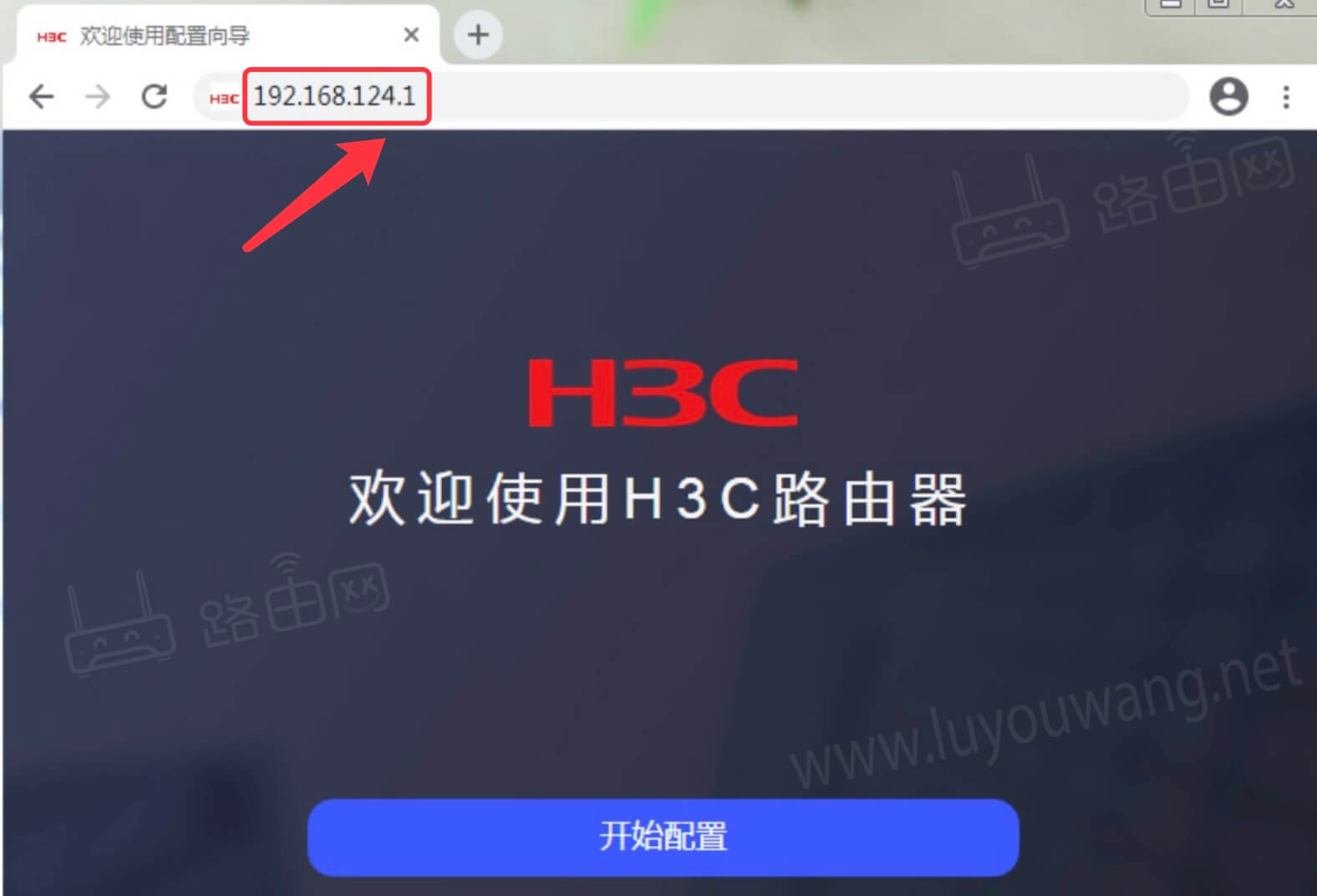
3. If using a mobile device, connect to the H3C Magic router’s WiFi signal before attempting to open 192.168.124.1 in a browser.
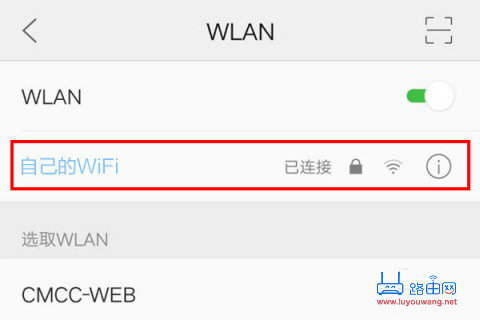
4. The device will automatically detect your network environment and prompt you to choose an internet connection mode.
For example, in the typical DHCP mode, the device detects an automatic connection. Set the Wi-Fi name and password, along with the device’s management password, then click <Complete Configuration>.
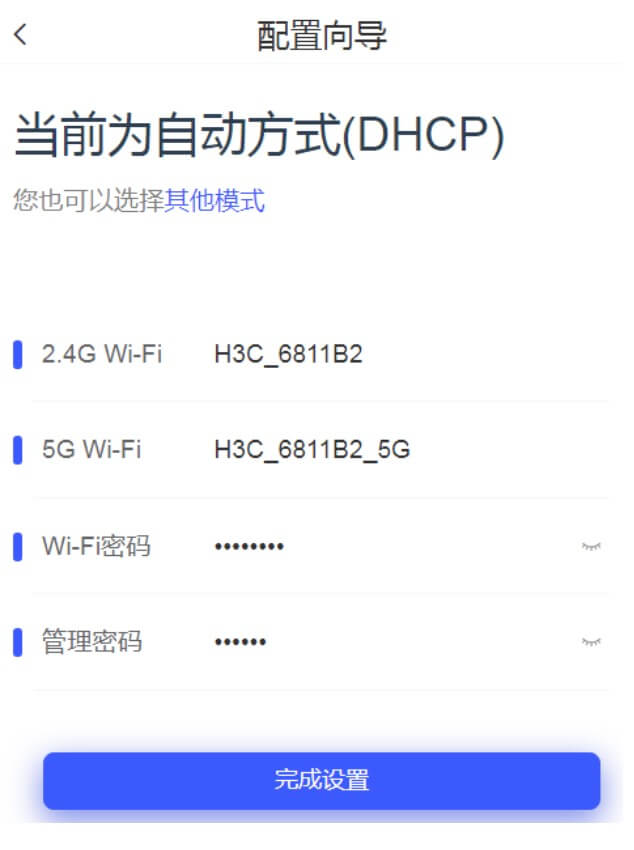
You can also click <Other Modes> to manually select your connection method:
Automatic (DHCP): Automatically obtains an IP address from the service provider, no additional setup required.
PPPoE (Broadband Dial-up): ADSL virtual dial-up, requires the broadband account and password provided by your ISP.
Manual (Static IP): Requires a fixed IP address, subnet mask, default gateway, and DNS server provided by your service provider.
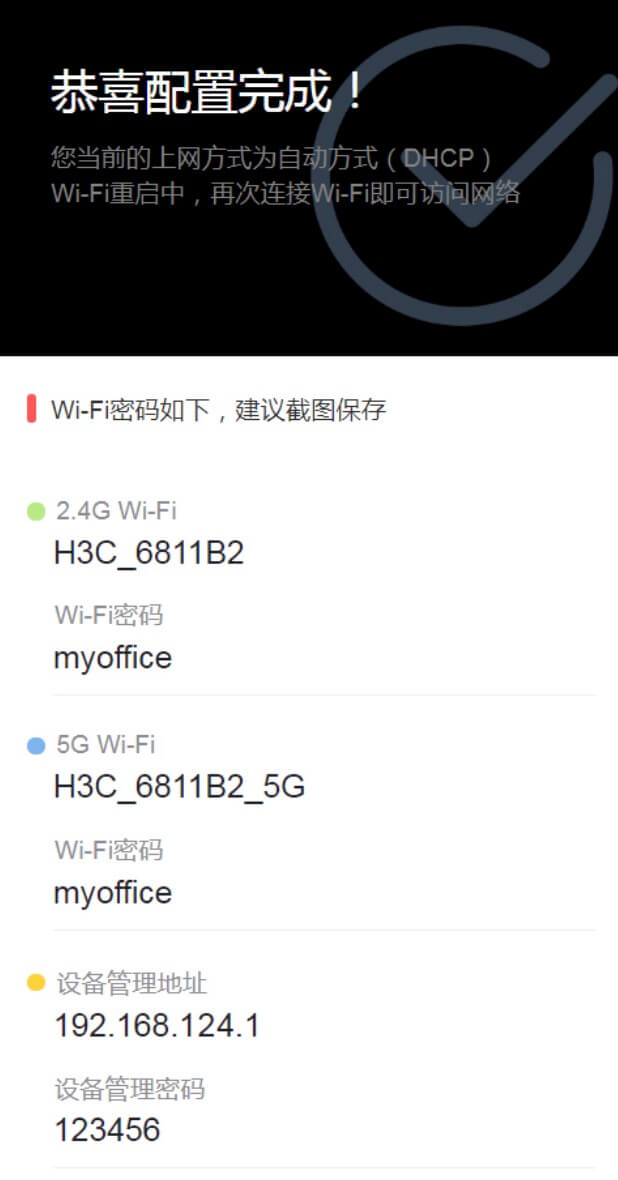
After completing the setup, the router’s WiFi will restart. Wait approximately 30 seconds before connecting to the router for internet access.




