192.168.1.1 serves as the default login IP for routers like TP-Link, MERCURY, FAST, and ASUS. To access the login page, enter 192.168.1.1 or http://192.168.1.1 in your browser’s address bar, followed by the admin password to access the router configuration interface.
For those who may have difficulty entering the address:
Click here to go to 192.168.1.1 (for TPLINK, MERCURY, FAST routers)
Click here to go to 192.168.0.1 (for Tenda, 360, Netcore routers)
Click here to go to 192.168.3.1 (for Huawei, HONOR routers)
Click here to go to 192.168.31.1 (for Xiaomi, Redmi routers)
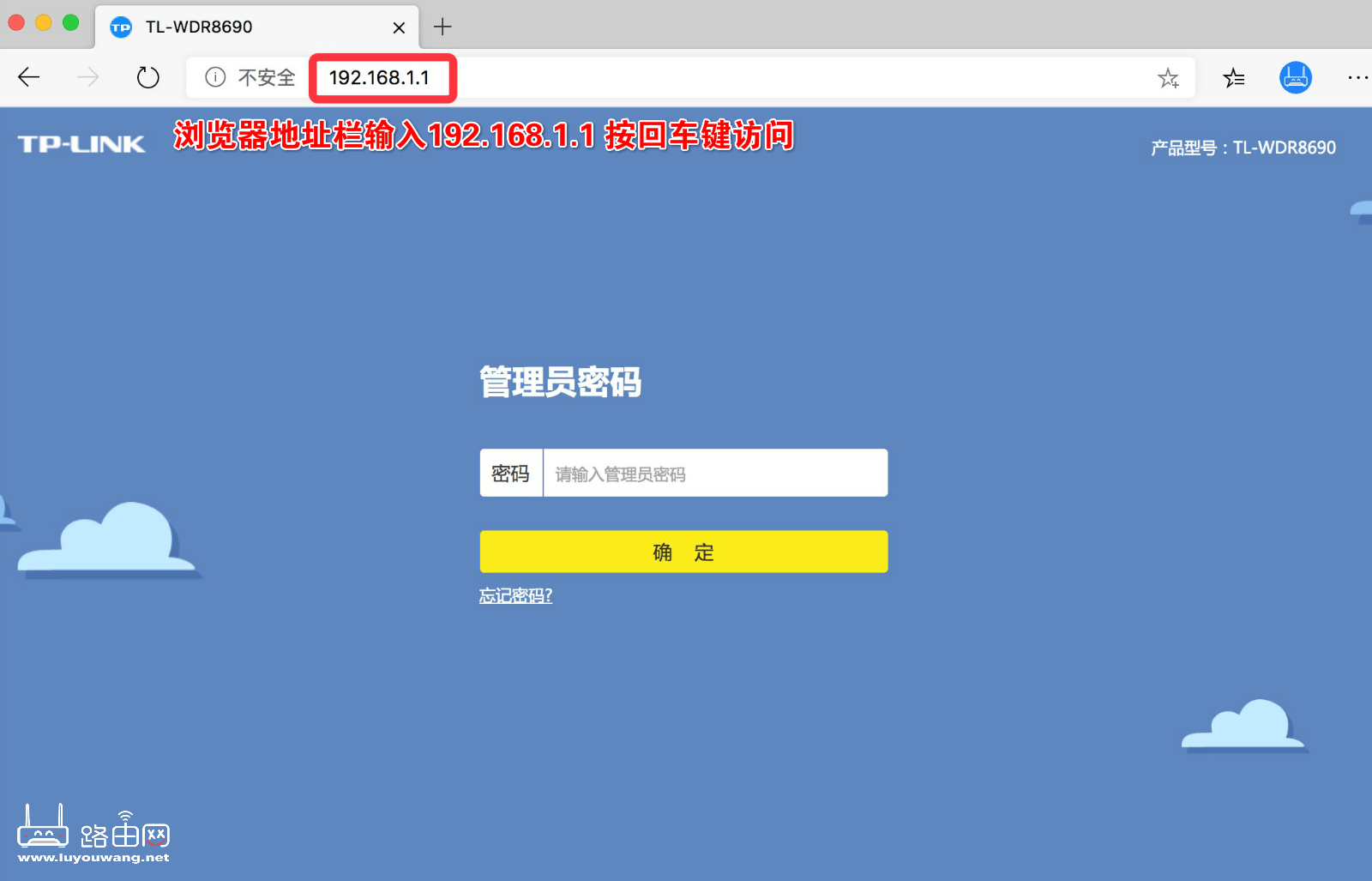
If the browser’s address bar contains content, clear it before entering the router’s management login address.
Nowadays, routers typically have two login URLs, which can be found on the router’s bottom label. Each router brand has its unique login address.

If you’ve forgotten the router login password (admin password), try using the WiFi password; some routers set the login password as the same as the WiFi password.
If the WiFi password doesn’t work, you’ll need to reset the router to its factory settings.
Restoring Factory Settings
- Keep the router powered on.
- Press and hold the “Reset” button for 5-6 seconds. For routers with a small hole, use a paper clip or toothpick to press the button inside for several seconds.
- Release the button when the router’s indicator lights flash, indicating a successful reset.

Important Note:
After resetting, all configurations will be erased, causing the router to lose internet connectivity.
Thus, following a factory reset, you’ll need to reconfigure the router for internet access and set new Wi-Fi names and passwords.




