192.168.0.1 serves as the login address for Tenda and D-Link routers. Both computers and mobile devices can be used to access the router’s interface, allowing you to configure settings like your WIFI password. This article focuses on the steps for 192.168.0.1 mobile login to set up WIFI.

192.168.0.1 Mobile Login for WiFi Setup Tutorial:
1. Connect your phone to the router’s WiFi network. This is crucial since there may be multiple WiFi signals around; you must connect to the one you want to configure.
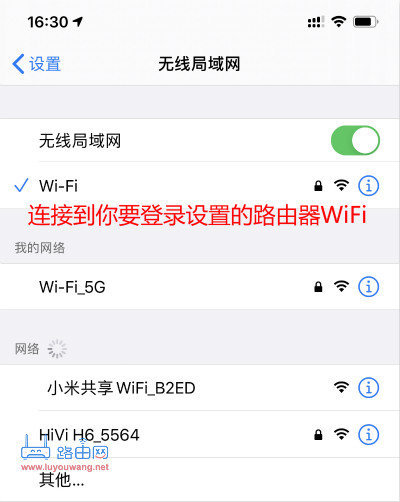
2. Open your phone’s browser (either the default or a third-party one) and enter 192.168.0.1 in the address bar. Press the ‘Go’ or ‘Visit’ button to reach the router login page.
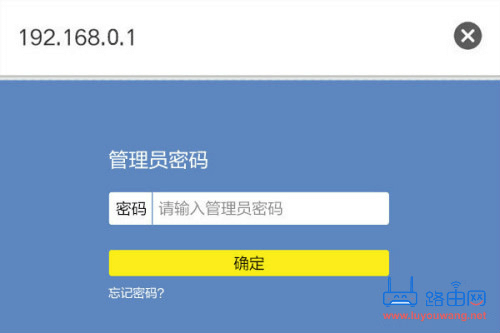
3. Enter the correct administrator password to access the router’s setup page. This password was initially set when configuring the router and might be the same as your WiFi password.

4. Change your WiFi password; locate ‘Wireless Settings’ or ‘Wi-Fi Settings’ to modify the Wi-Fi password and name.
The path might differ across router brands; it could be under ‘Basic Settings’ or ‘Wireless Security.’
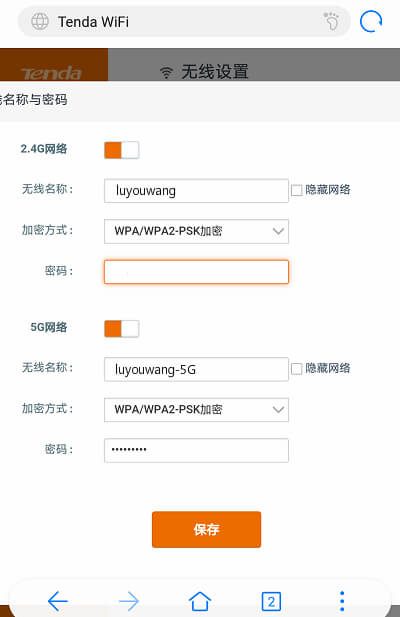
5. Save your changes and let the router restart automatically. After one minute, you can reconnect to the new Wi-Fi with the updated password.




