192.168.3.1 serves as the login interface for Huawei and Honor routers. This article provides a detailed step-by-step guide on how to change the WiFi password on your phone by logging into 192.168.3.1.

To modify the WiFi name on a Huawei phone, you need to access the router’s backend management page through a browser.
For a device running EMUI version 9.1, follow these detailed steps:
- Open “Browser” from the home screen and enter the router’s management address in the address bar, then tap “Go.” For instance, “192.168.3.1.” You can find the backend address from the router’s label.
- In the router’s management page, enter the admin password in the provided field and tap “Login.”
- On the “My Routers” page, tap “Wi-Fi Settings.”
- In the “Wi-Fi Settings” section, tap the text field under “Wi-Fi Name.”
- To change the WiFi password, tap the “Wi-Fi Password” text field.
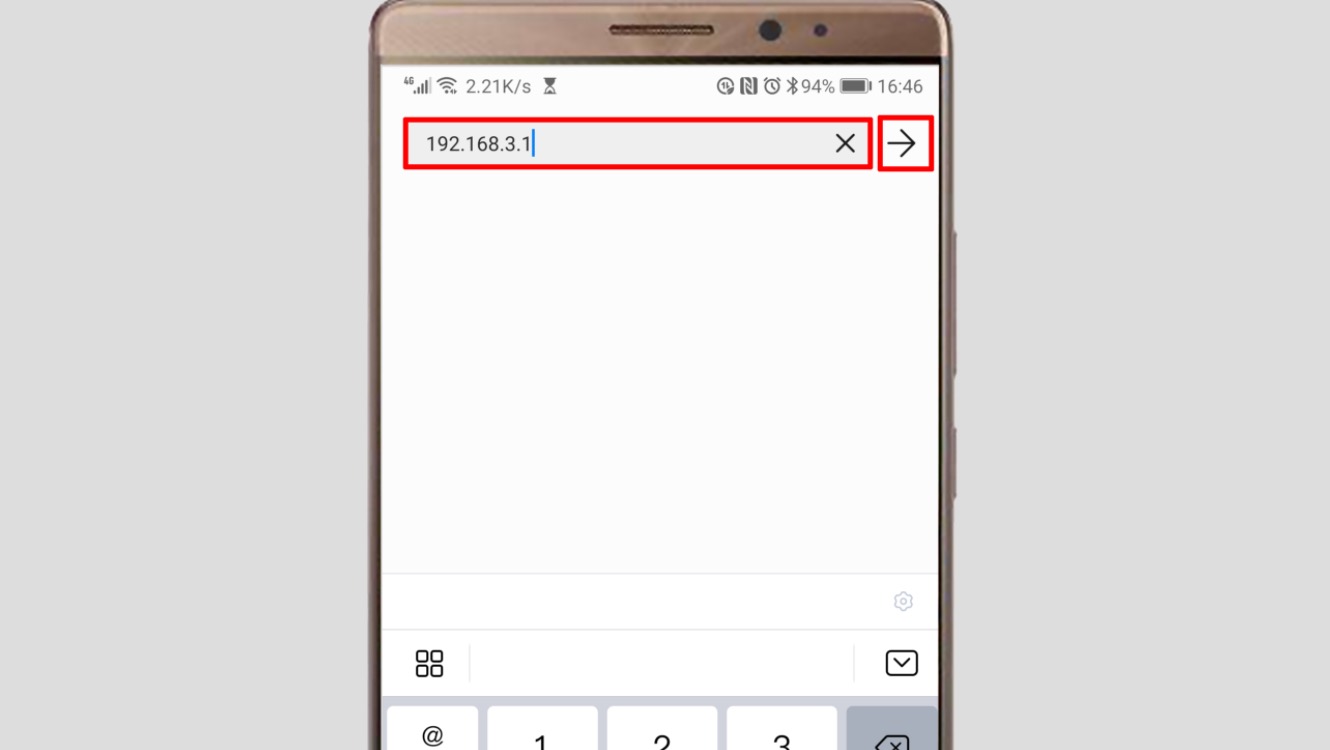
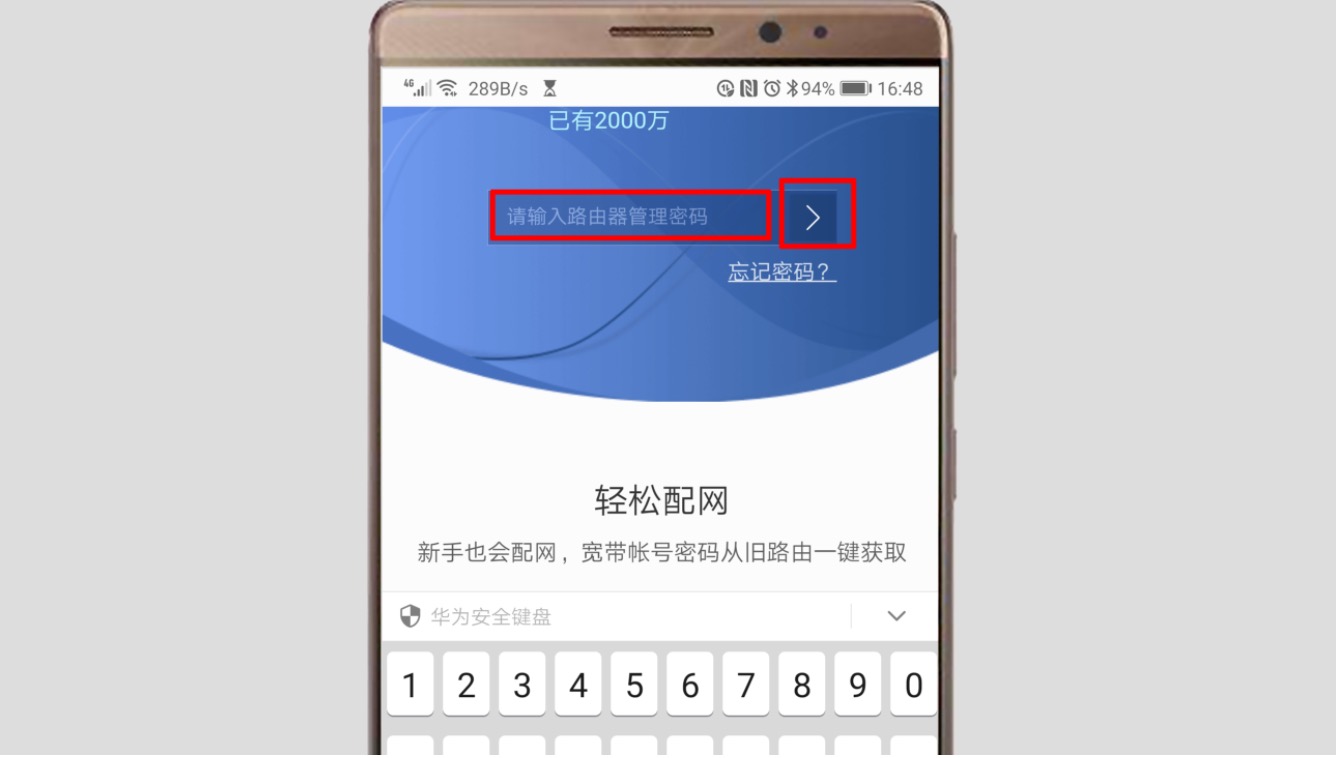
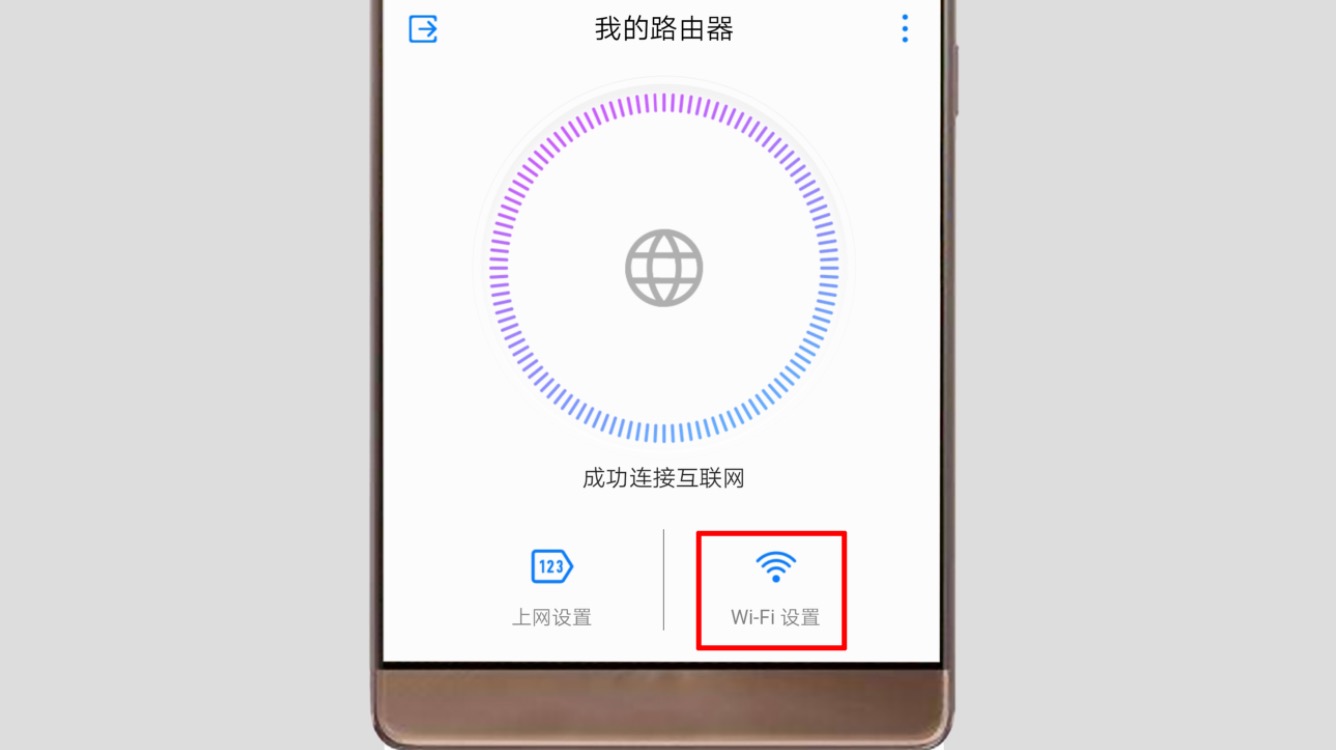
It’s recommended to use letters or numbers for the WiFi name, as some devices may display Chinese names as乱码.
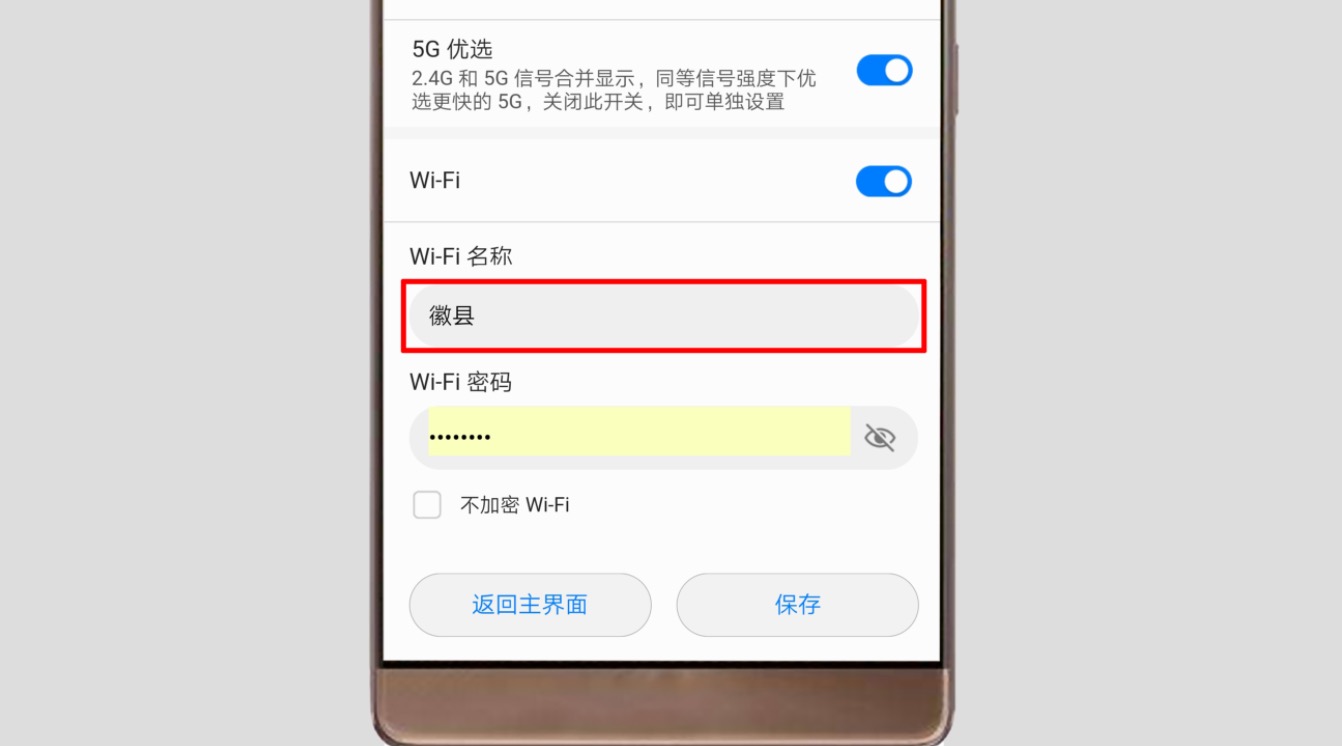
Use a combination of letters and numbers for optimal security.




