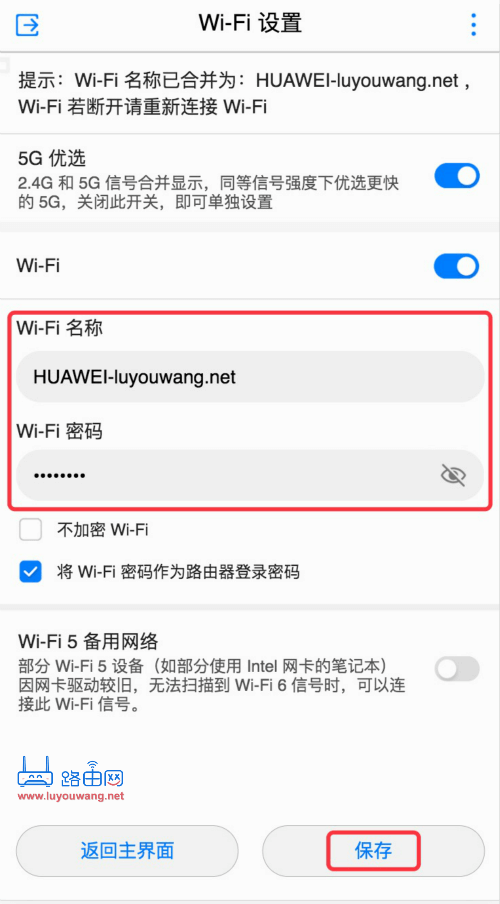192.168.3.1 serves as the login management address for Huawei routers and Honor routers. To access the 192.168.3.1 mobile login, first connect your phone to the Huawei router’s Wi-Fi signal, then open the browser to reach the administration page.

Refer to the label on the router, which indicates the management address http://192.168.3.1. Enter this in your browser to access the Huawei router login.
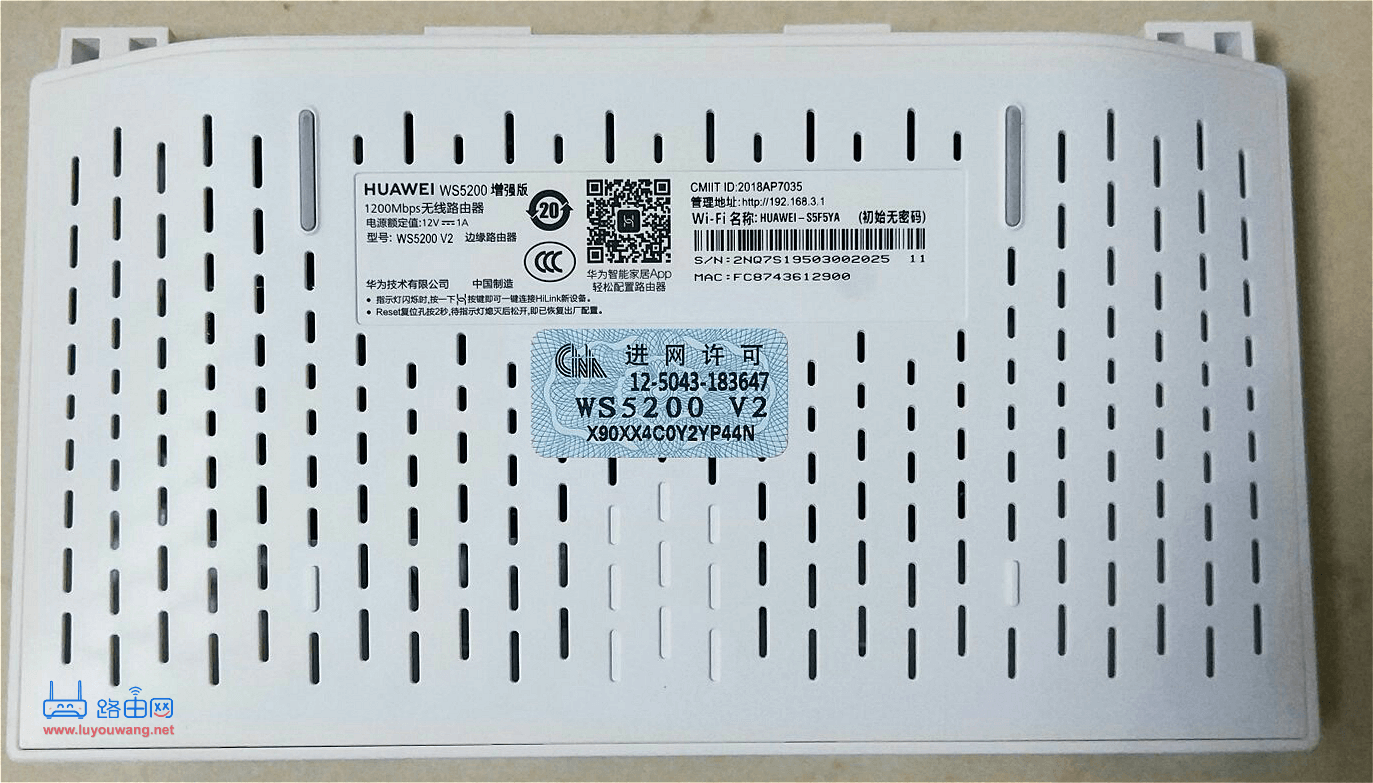
Steps for logging into Huawei Router Management via 192.168.3.1 on Mobile:
1. Connect your phone to the Huawei router’s Wi-Fi network.
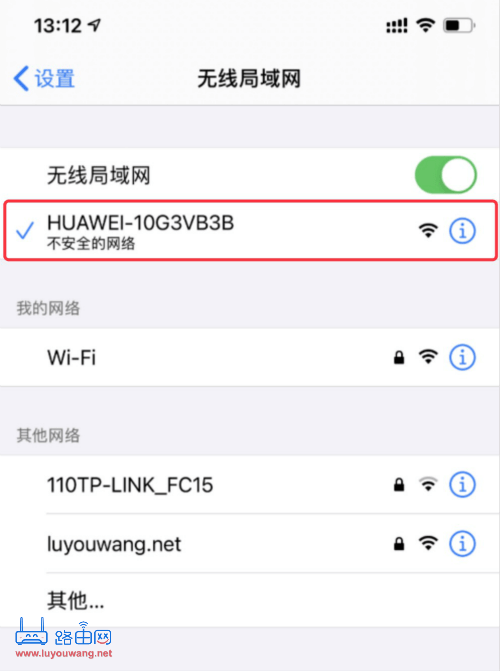
2. Open a browser on your phone and enter the router’s management address, 192.168.3.1, in the address bar, then press ‘Go’ to access the address.
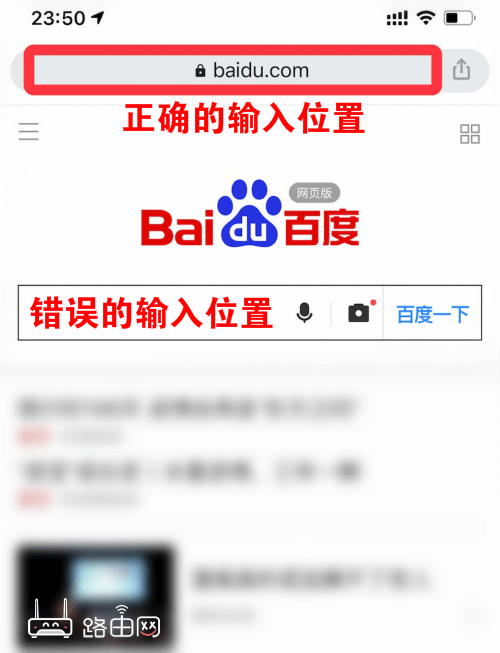
3. After reaching the 192.168.3.1 login page, enter the router’s management password to log in.
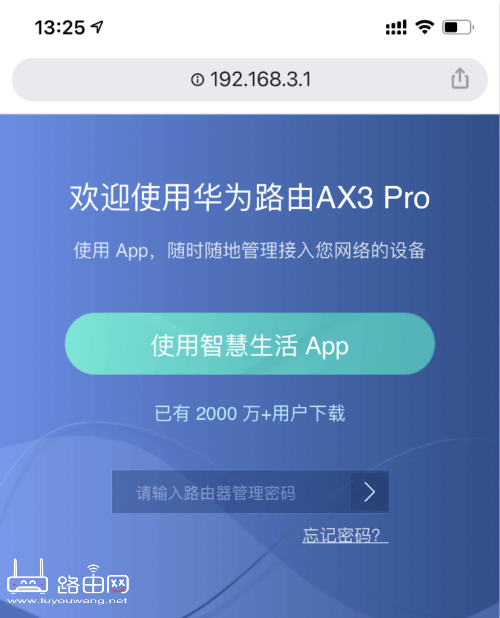
Tips:
During the initial setup of the Huawei router, there’s an option to set the Wi-Fi password as the router’s management password.
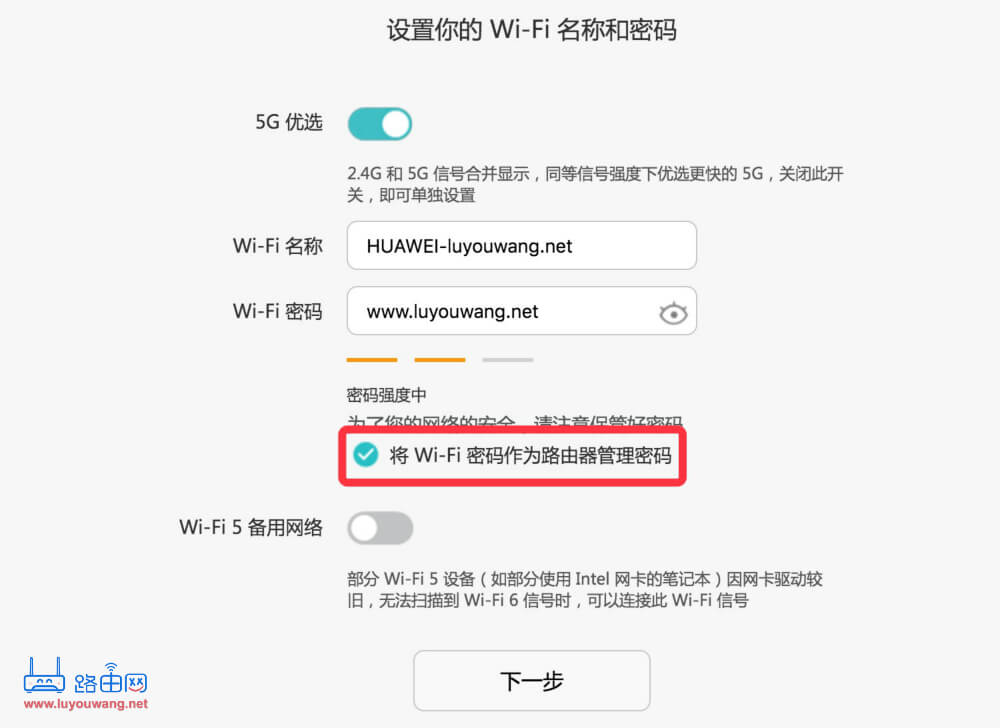
4. Once logged into the 192.168.3.1 management interface, you can configure or modify the router, such as changing the Wi-Fi password. In the management backend, locate the ‘Wi-Fi Settings’ to alter the Wi-Fi password and name.