192.168.3.1 serves as the default login IP for Huawei and Honor routers. To access the management backend, open a browser on your phone and enter 192.168.3.1 in the address bar, followed by the login password.

Steps to change WiFi password via 192.168.3.1 on a phone:
- Connect your phone to the router’s Wi-Fi signal.
- In the browser, type 192.168.3.1 in the address bar and press ‘Enter’ to reach the login screen.
- Enter your Huawei router login password to access the administration interface.
- If using a phone or tablet connected to the router’s Wi-Fi, click the top-right corner to switch to the desktop view before proceeding.
- Tap ‘My Wi-Fi’, modify the Wi-Fi name and password, verify the current login password, then click ‘Save’ to apply the changes. Afterward, reconnect your devices to the new Wi-Fi name with the new password.
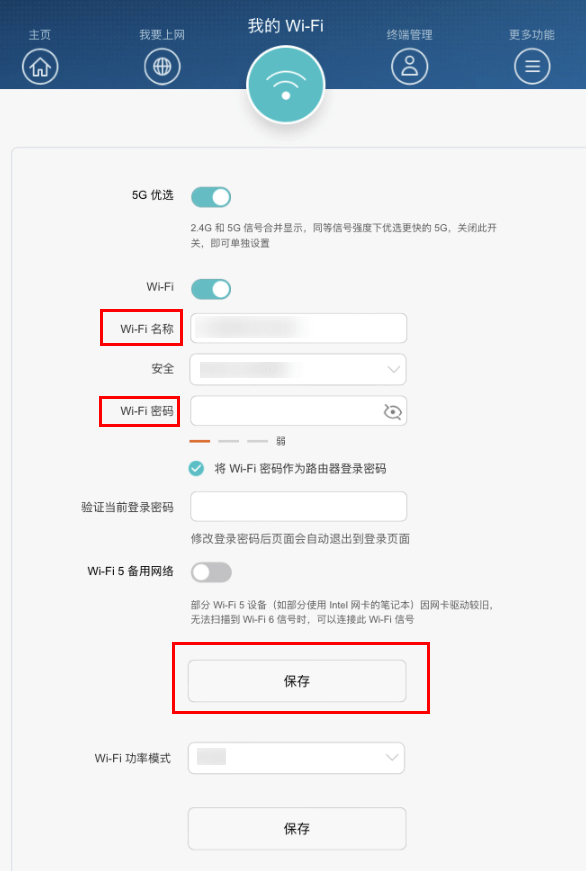
Friendly Tips:
- If you disable 5G优选 (or Three-Band优选), you can set separate names and passwords for 2.4GHz Wi-Fi and 5GHz Wi-Fi. After changing, click ‘Save’ in the top right corner.
- You can also check the option to use the Wi-Fi password as the router’s login password, making them identical.
- The Wi-Fi name cannot be modified to the router’s default Wi-Fi name.
- Setting the new router’s WiFi name and password the same as the old one will allow previously connected smart home devices to automatically connect to the new router’s WiFi.




